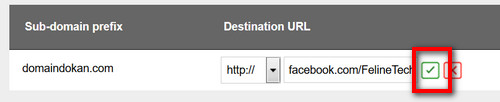Configuring Domain Forwarding
The next steps require you to be logged into Domain Control Panel and locate the domain you wish to manage.
How to log into Control Panel
How to locate the domain you wish to manage
After locating your domain, when you are on the domain information page, click on the Domain Forwarding link on the right side panel.
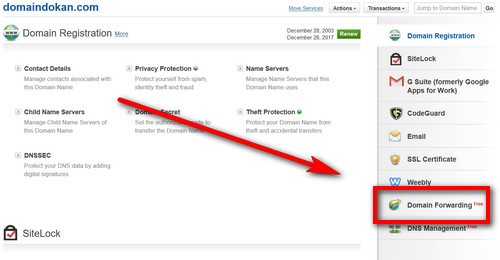
This will scroll down the page to the Domain Forwarding section. Click on the Manage Domain Forwarding link there.
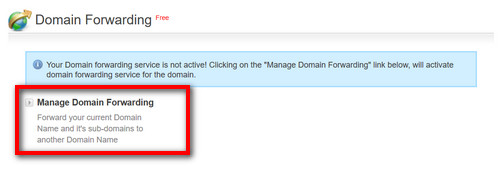
Do not click on this link if you are using a Web Hosting Service as this may auto change your Name Servers.
After clicking on the link a new window Domain Forwarding Service will open.
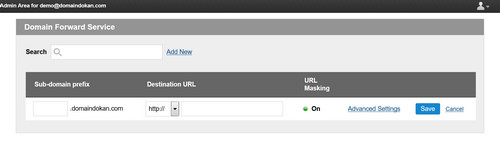
Under Destination URL type in your destination (the page you want to forward to) link and click on Save.

Upon successful update, you will get a confirmation message.
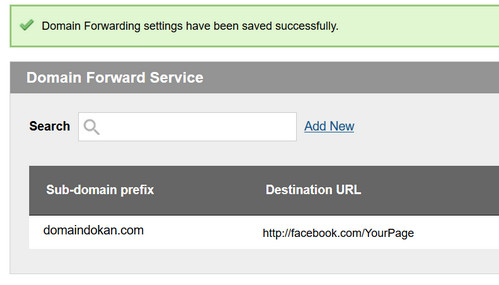
Now when you visit your domain, you will be taken to the link you provided.
After saving it may take some time for the change to be updated across servers. So if you do not see the desired result immediately, please try back again after some time.
If you wish to change the destination address, access the section again and click on the Destination URL you wish to change.
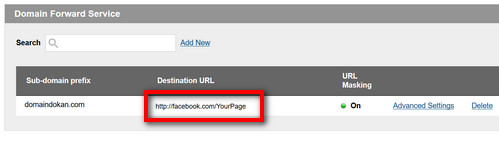
This will enable you to edit the Destination URL. Once done, click on the Green Check Mark.