Creating Email Account
The next steps require you to be logged into Domain Control Panel and locate the domain you wish to manage.
How to log into Control Panel
How to locate the domain you wish to manage
After locating your domain, when you are on the domain information page, click on the Email link on the right side panel.
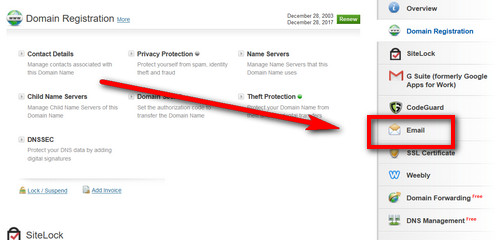
This will scroll down the page to the Email section. Click on the Manage Email link there.
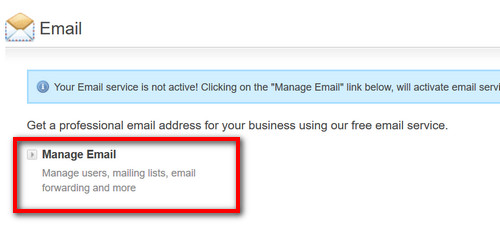
Do not click on this link if you are using a Web Hosting Service as this will auto change your Name Servers.
After clicking on the link Email Management Dashboard will open in a new window.
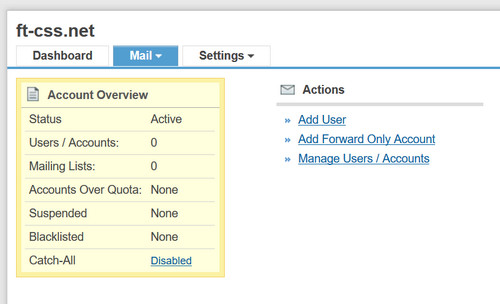
To Create a New Email Account click on the Add User link.

This will bring up the Add User page where you will need to provide the required information to create your new email address.
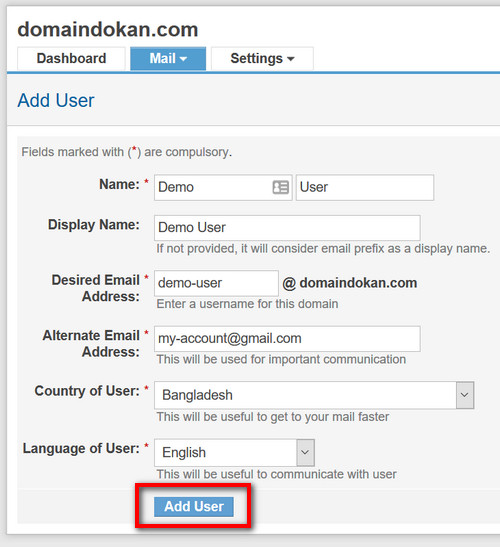
Provide the following information and click Add User:
- Name: First and Last Name
- Display Name: The name that will be shown when someone receives the email. Typically your name or company name.
- Desired Email Address: The email address you wish to create. This will also be your username.
- Alternate Email Address: All important communication, such as password reminders, related to the account you are creating will be sent to this address.
- Country of User: Bangladesh
- Language of User: English
Once the account is created, a success page will be displayed. This page will provide details of the account that you have added, including a password that is generated for the user and server details for configuring the account in a desktop email client such as Outlook or Thunderbird.
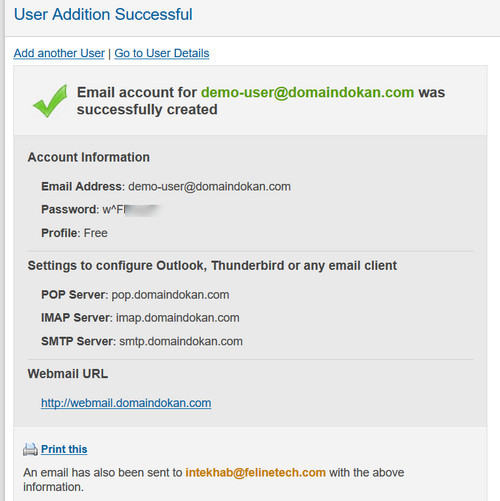
Next: Accessing Your Email