Building Your Website
The next steps require you to be logged into Domain Control Panel and locate the domain you wish to manage.
How to log into Control Panel
How to locate the domain you wish to manage
After locating your domain, when you are on the domain information page, click on the Weebly link on the right side panel.
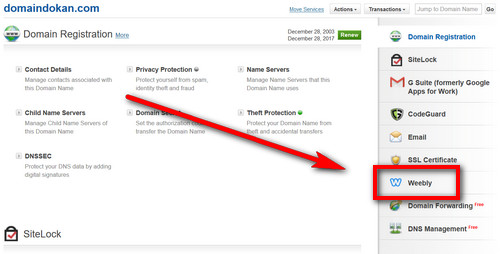
This will scroll down the page to the Weebly section. Click on the Manage Website link there.
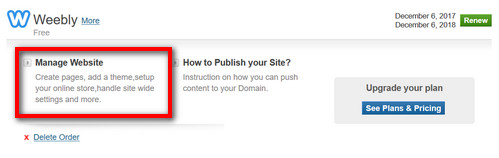
This will open a new window and you will be first presented with a Theme Catalogue which lists the available themes (site designs) you can choose from.
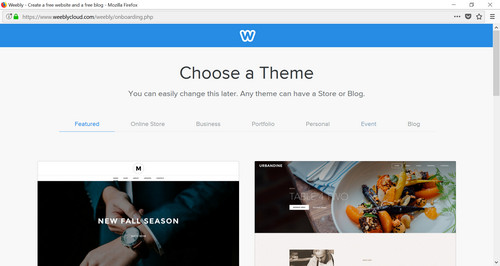
Put mouse over the theme you wish to use and click on Choose.
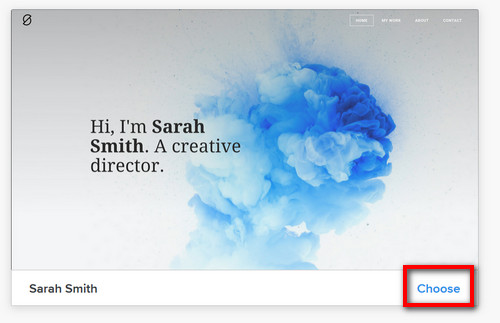
You will then be presented with the Weebly Editor. This Weebly Editor is the place where you build your site contents.
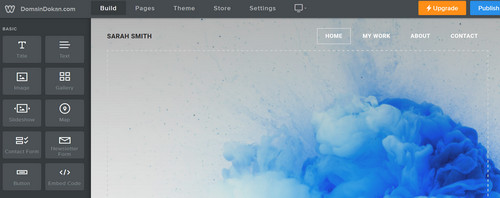
On left you will find Elements like Title, Text, Image, Contact Form, Section, Divider etc.

To add an element to your site (like Text, Image) you will need to drag that element into your page.
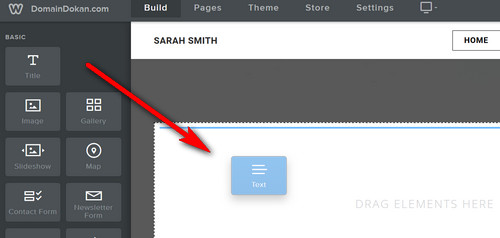
After placing the element on your page you will be presented with related editing section. For example for Text Element you will get a text editing section.
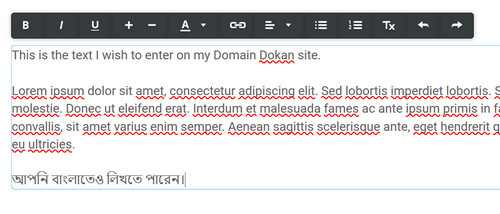
Similarly, for Image Element, you will get the option to add an image to your site design.
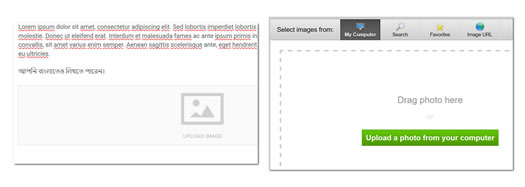
When you place elements side-by-side, it will generate two columns on the page that allot equal space to each element.
On the top of the Weebly Editor you will find different site settings. From there you can switch to a different theme, change site settings (including site name, SEO settings), manage pages etc.

Further help on designing your website on Weebly platform can be found here: https://help.editmysite.com/