Accessing Your Email
The easiest way to access your email is using the Webmail interface.
URL to your webmail interface is provided on the User Info screen displayed after the account creation.
Typically the address is: http://webmail.your-domain.com where your-domain.com is the domain you registered
The Webmail Login page will look like this:
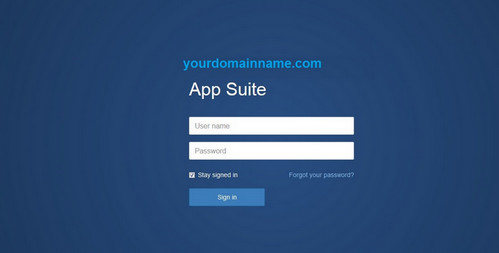
User name: Provide your full email address like [email protected]
Password: Password generated when you created your account. It was shown on the User Info Screen.
In case you have forgotten your password, click on the Forgot your password? link.
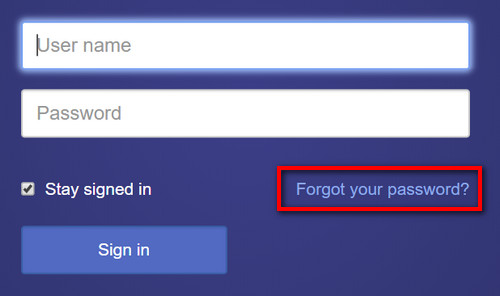
You can also use desktop and mobile email clients to access your mail. You can find instructions setting up your email account on various email clients following the links below:
Desktop Email Clients:
Setting up Email Account on Microsoft Outlook 2007
Setting up Email Account on Microsoft Outlook 2010
Setting up Email Account on Microsoft Outlook 2013
Setting up Email Account on Microsoft Outlook Express
Setting up Email Account on Thunderbird
Setting up Email Account on Windows Live Mail
Setting up Email Account on Apple Mail (version 3.6 Leopard)
Setting up Email Account on Apple Mail (version 4.0)
Setting up Email Account on Apple Mail (version 8 onwards)
Mobile Email Clients:
Setting up Email Account on Android Device
Setting up Email Account on iOS Device (iPhone/iPad)
Setting up Email Account on Windows Mobile Device
Setting up Email Account on BlackBerry Device
Additional help using the free email service can be found here: http://support.mailhostbox.com/